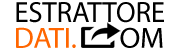EUROPAGES SCRAPER
EUROPAGES SCRAPER
DOWNLOAD DEMO VERSION:
******************************
Here are the steps to follow to capture data from Europages directory.
Step 1. Download the .zip file from the link above. Extract the folder and then do double click on the Europages.exe file in the folder.
It will open the following homepage in the program:
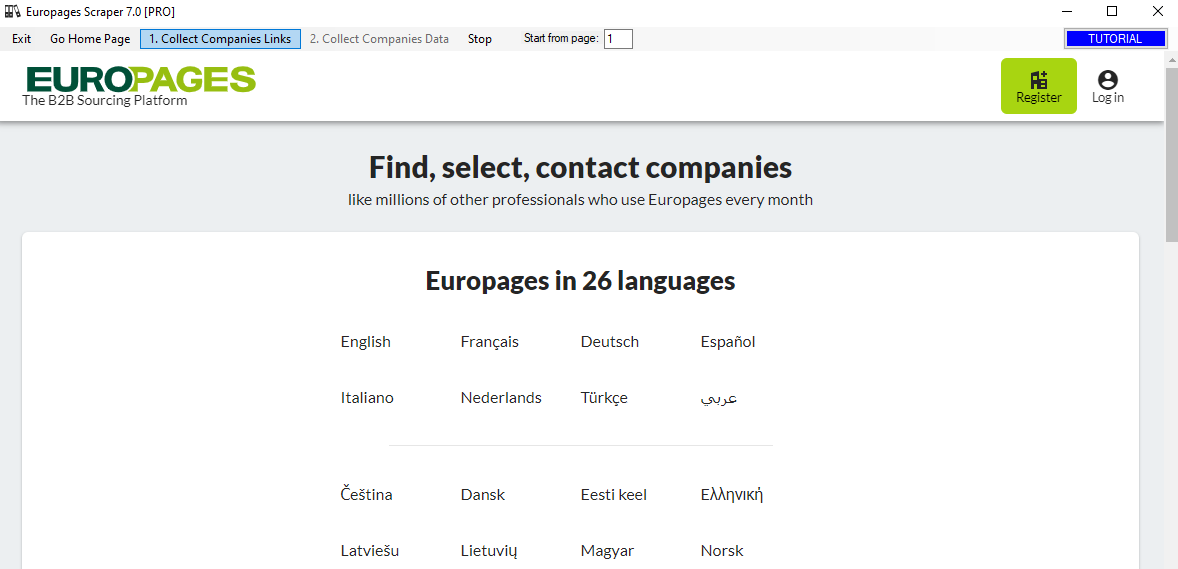
Choose the language version you desire: English, Francais, Deutch, Espanol, Italiano, etc. Then the Europages homepage will open in the program:
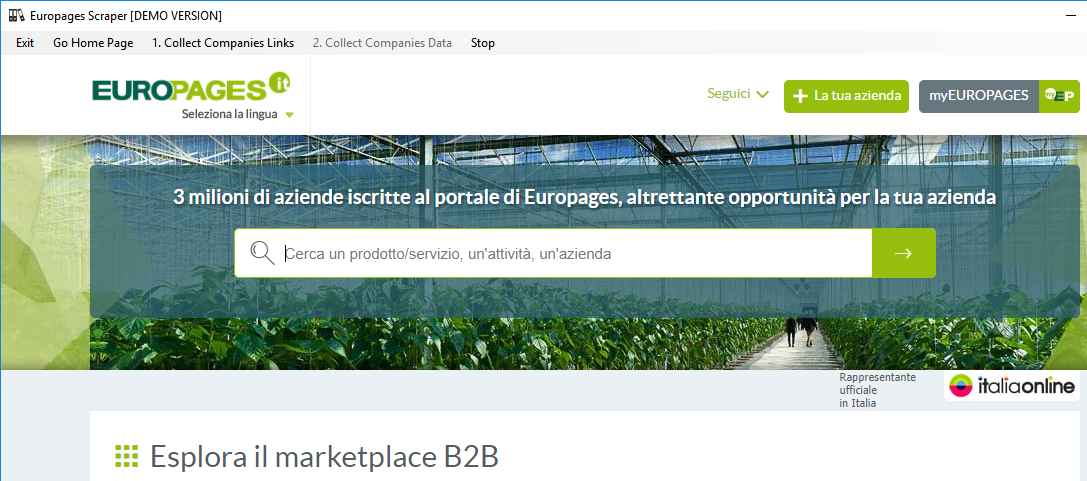
Step 2. Enter the keywords and then click Enter to open search results.
Step 3. Click on the top, on the button COLLECT COMPANIES LINKS and the scraper will start to collect links
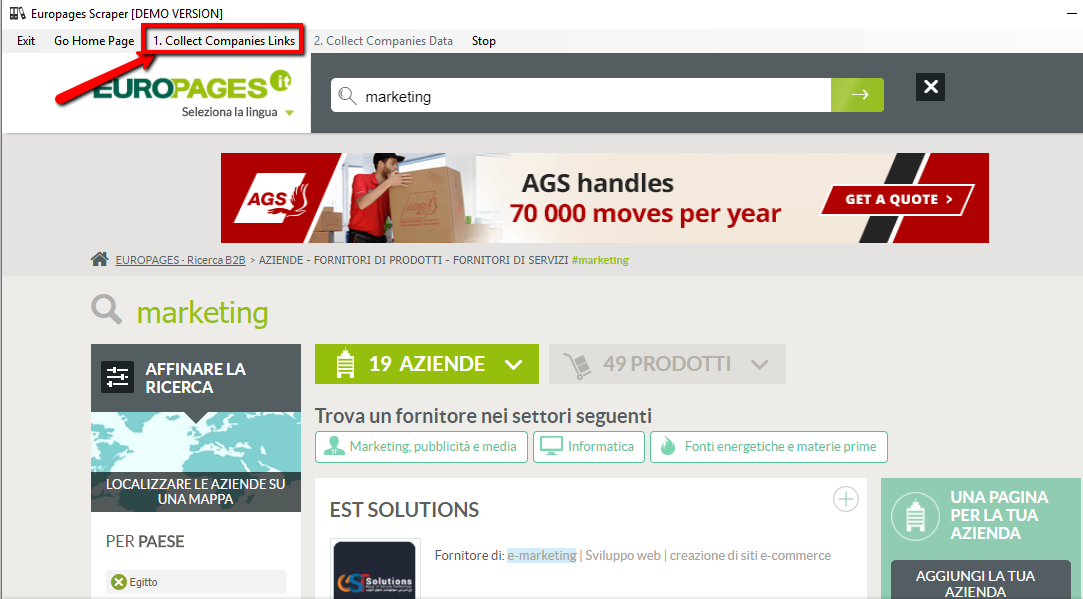
Step 4. After that all links are collected click on OK
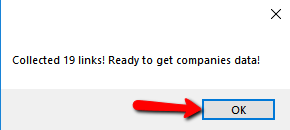
Step 5. Click on the other button on the top: COLLECT COMPANIES DATA.
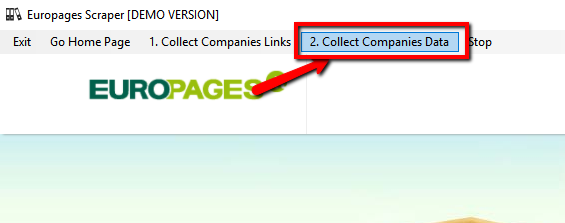
Step 6. It will open the window where you have to type the name and the folder where the CSV file will be saved. In the CSV you will have all info of captured companies (business name, address, phone, emails, website url)
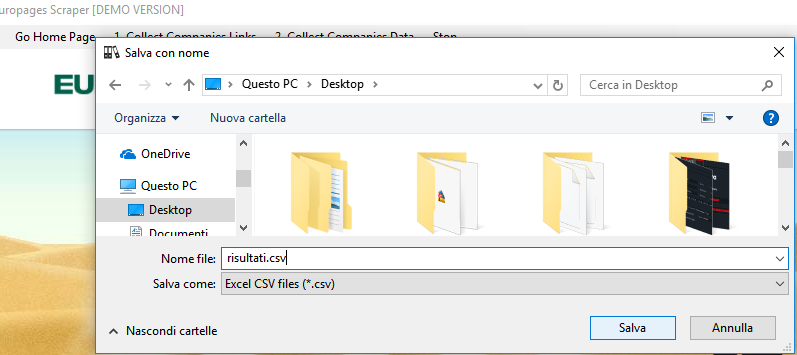
Step 7. The program will analyze company after company and extract all possible information. The DEMO version will extract the info of only the first 10 companies.
With the FULL version you can extract all the companies of the research carried out, without limits. Click on the links below to purchase the license (valid for 1 PC/1Year) of Europages scraper.
With the FULL version you can extract all the companies of the research carried out, without limits. Click on the links below to purchase the license (valid for 1 PC/1Year) of Europages scraper.
Step 8. Open the CSV file saved on the PC to check all data captured.
******************************************************************************
Passo 1. Scarica il file .zip dal link sopra. Apri il file zip ed estrai la cartella sul tuo computer. Per aprire il programma fai doppio click sul file (Europages.exe).
Si aprirà questa finestra per Europages:
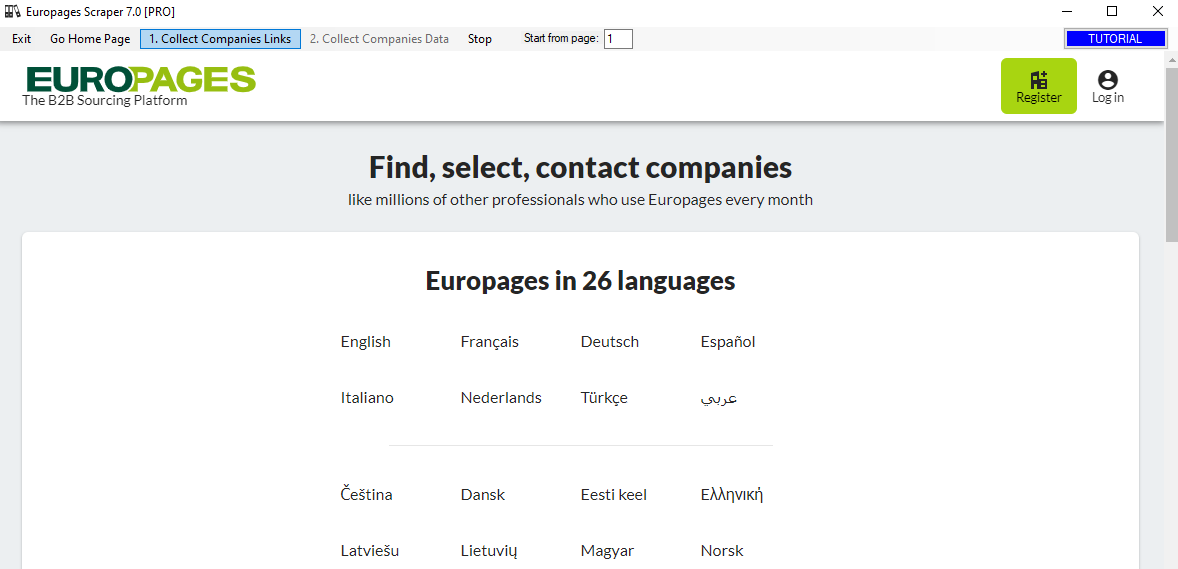
Scegli la lingua che preferisci (Italiano ad esempio) e si aprirà la homepage di Europages in lingua italiana:
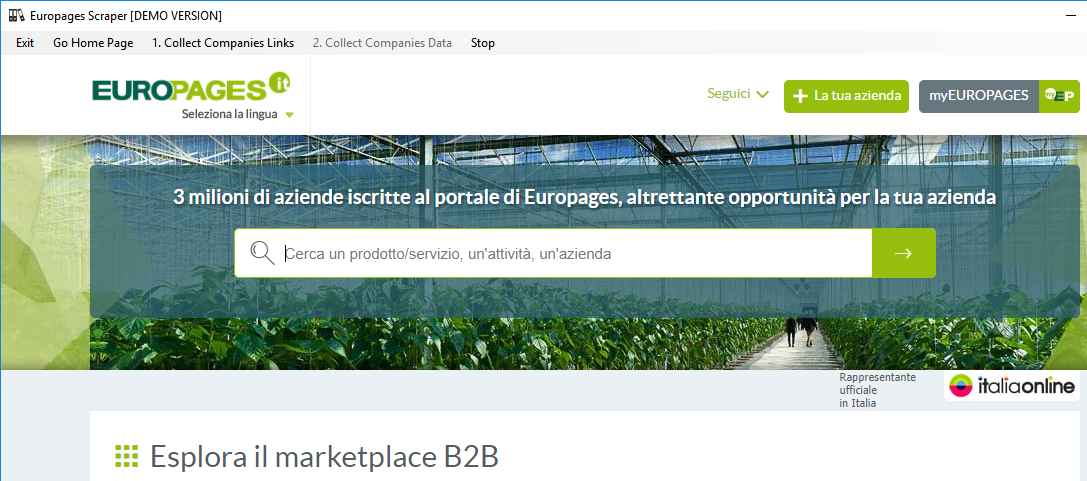
Passo 2. Effettua la ricerca desiderata inserendo le parole chiave in alto. Clicca su invio per far apparire i risultati della ricerca
Passo 3. Clicca in alto su COLLECT COMPANIES LINKS e il programma inizierà a raccogliere tutti i risultati
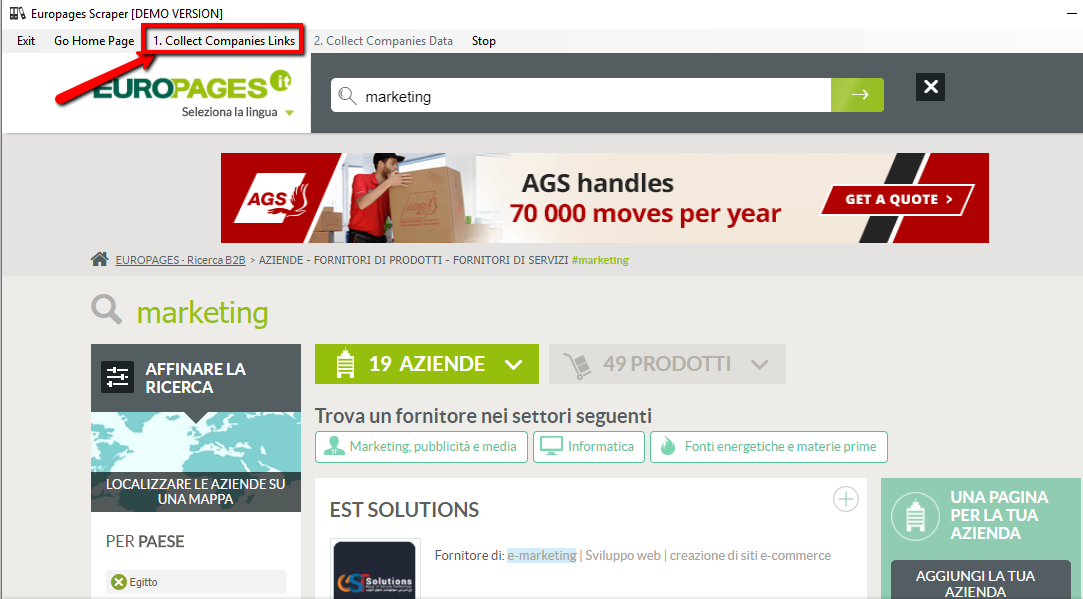
Passo 4. Al termine della raccolta dei link apparirà una finestra come questa. Clicca su OK per chiudere tale avviso.
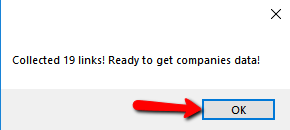
Passo 5. Clicca sull’altro pulsante in alto al programma: COLLECT COMPANIES DATA.
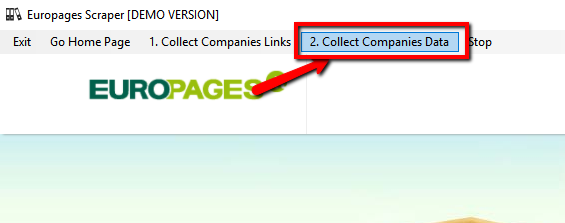
Passo 6. Si aprirà finestra che ti chiederà di scegliere il nome e la posizione del file CSV che conterrà tutti i dati delle aziende catturate
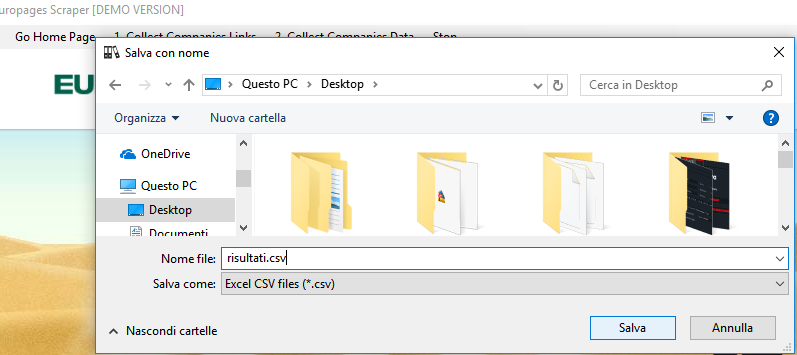
Passo 7. Il programma a questo punto analizzerà azienda dopo azienda ed estrarrà tutte le informazioni possibili. Con la versione DEMO verranno estratte le info delle sole prime 10 aziende.
Con la versione FULL potrai estrarre tutte le aziende della ricerca effettuata, senza limiti. Clicca sul link seguente per acquistare la licenza (valida 1 anno per 1 PC) di Europages scraper.
Con la versione FULL potrai estrarre tutte le aziende della ricerca effettuata, senza limiti. Clicca sul link seguente per acquistare la licenza (valida 1 anno per 1 PC) di Europages scraper.
Passo 8. Apri il file CSV salvato sul computer per verificare i dati catturati dal programma.
******************************
Hier sind die Schritte, die Sie befolgen müssen, um Daten aus dem Europages-Verzeichnis zu erfassen
Step 1. Laden Sie die .zip-Datei über den obigen Link herunter. Entpacken Sie den Ordner und doppelklicken Sie dann auf die Datei Europages.exe im Ordner.
Es öffnet sich die folgende Homepage im Programm:
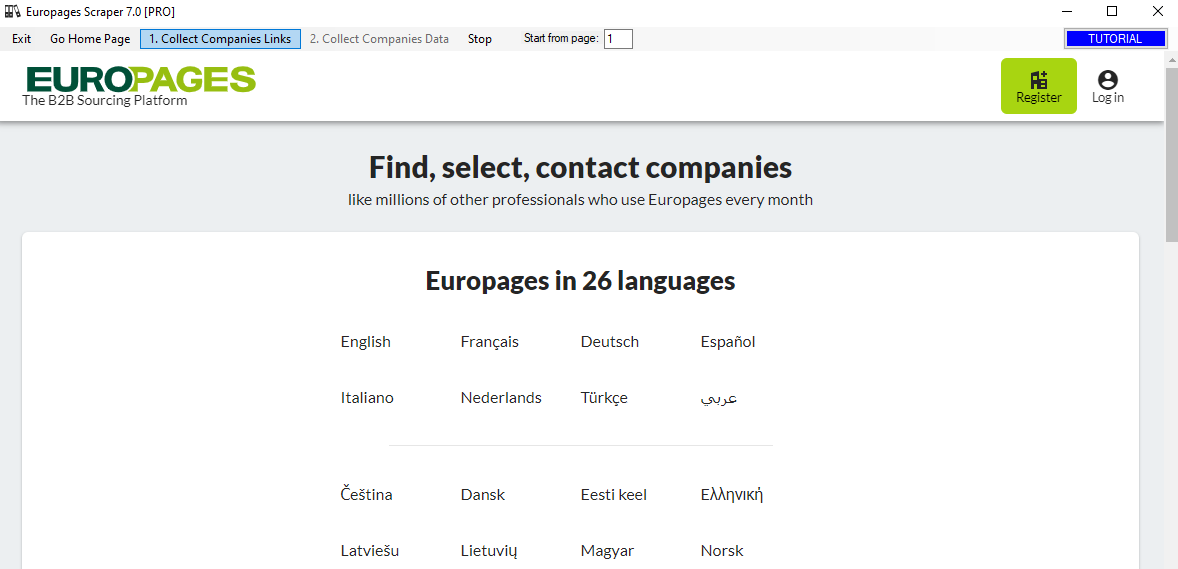
Wählen Sie die gewünschte Sprachversion: English, Francais, Deutch, Espanol, Italiano, etc. Dann öffnet sich die Europages-Homepage im Programm:
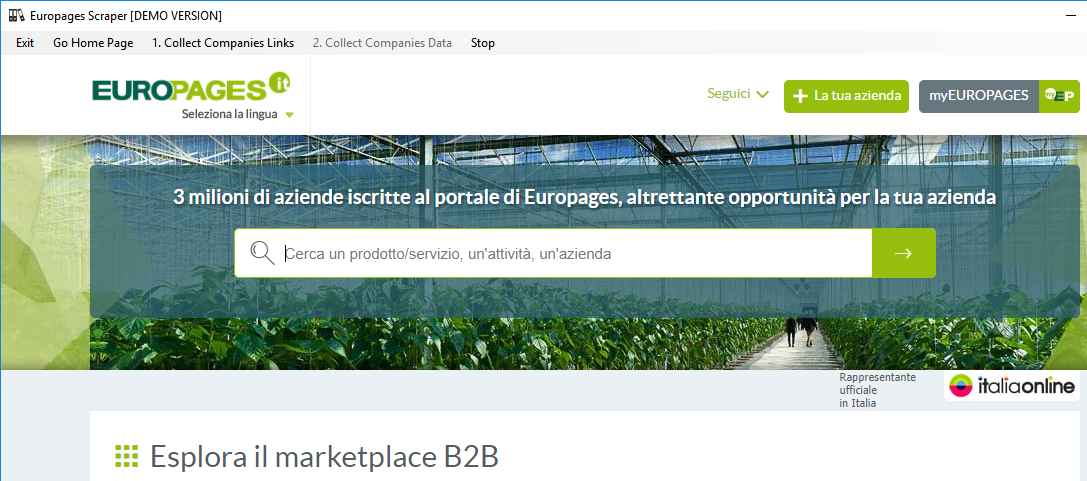
Step 2. Geben Sie die Schlüsselwörter ein und klicken Sie dann auf Enter, um die Suchergebnisse zu öffnen.
Step 3. Klicken Sie oben auf den Button COLLECT COMPANIES LINKS und das Programm beginnt damit, Links zu sammeln
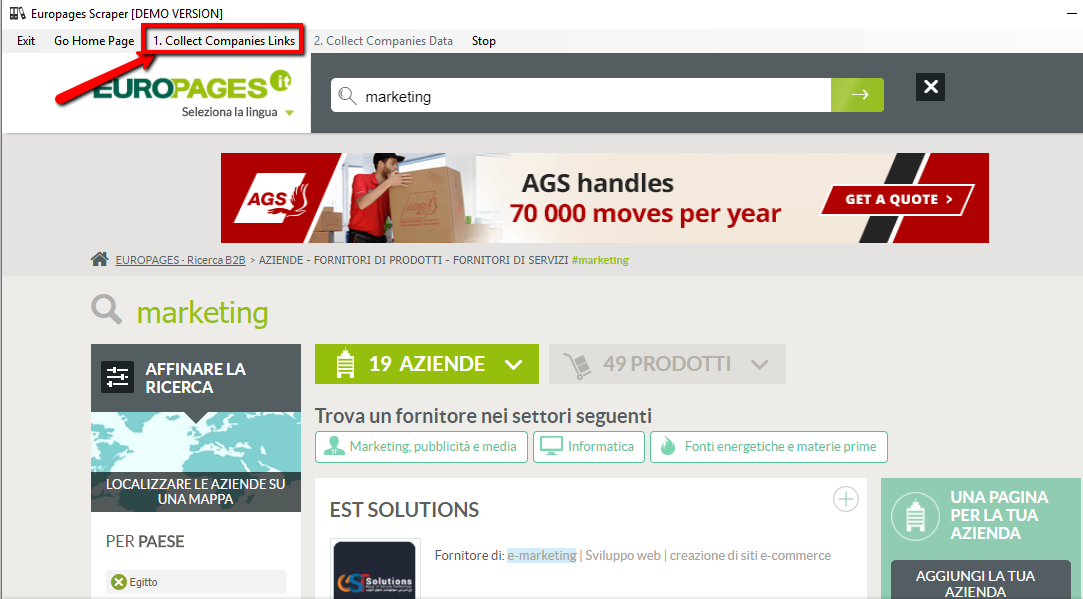
Step 4. Nachdem alle Links gesammelt wurden, klicken Sie auf OK
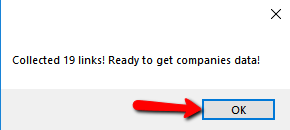
Step 5.Klicken Sie oben auf die andere Schaltfläche: COLLECT COMPANIES DATA.
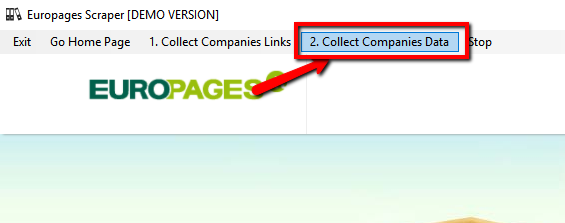
Step 6. Es öffnet sich das Fenster, in dem Sie den Namen und den Ordner eingeben müssen, in dem die CSV-Datei gespeichert wird. In der CSV haben Sie alle Informationen über erfasste Unternehmen (Firmenname, Adresse, Telefon, E-Mails, Website-URL)
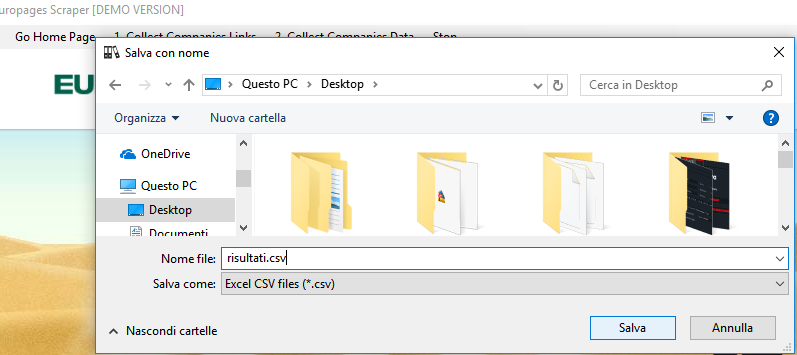
Step 7. Das Programm analysiert Unternehmen für Unternehmen und extrahiert alle möglichen Informationen. Die DEMO-Version extrahiert nur die Informationen der ersten 10 Unternehmen.
Mit der Vollversion können Sie alle Unternehmen der durchgeführten Forschung ohne Einschränkungen extrahieren. Klicken Sie auf die untenstehenden Links, um die Lizenz (gültig für 1 PC/1 Year) von Europages scraper zu erwerben.
Mit der Vollversion können Sie alle Unternehmen der durchgeführten Forschung ohne Einschränkungen extrahieren. Klicken Sie auf die untenstehenden Links, um die Lizenz (gültig für 1 PC/1 Year) von Europages scraper zu erwerben.
Step 8. Öffnen Sie die auf dem PC gespeicherte CSV-Datei, um alle erfassten Daten zu überprüfen.
**************************************************************************
Voici les étapes à suivre pour capturer les données de l’annuaire Europages.
Step 1. Téléchargez le fichier .zip à partir du lien ci-dessus. Extrayez le dossier puis double-cliquez sur le fichier Europages.exe dans le dossier.Cela ouvrira la page d’accueil suivante dans le programme :
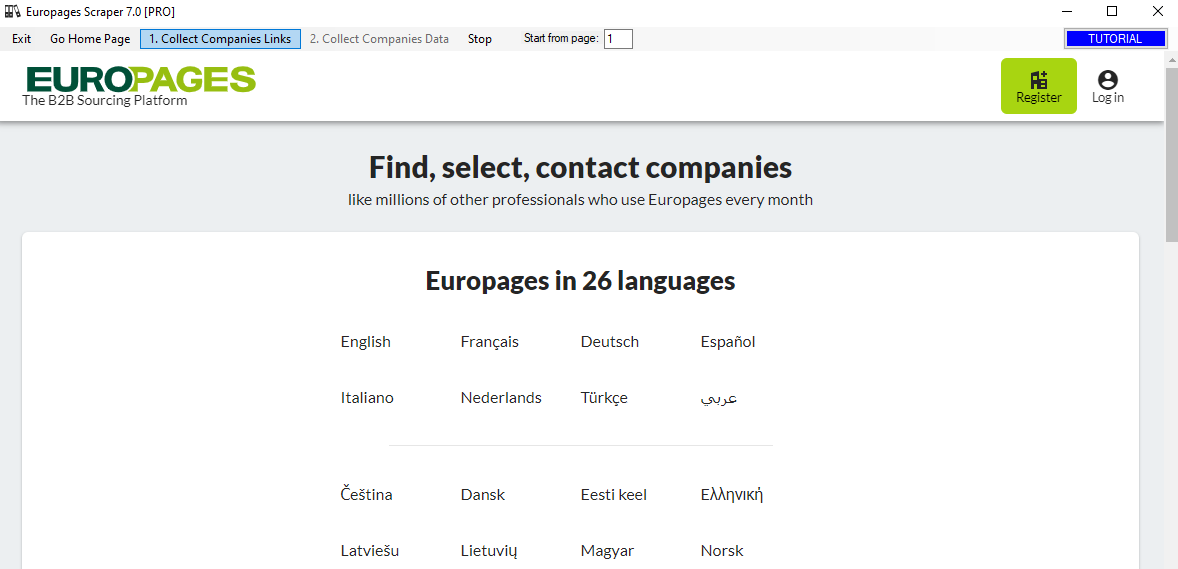
Choisissez la version linguistique que vous désirez : English, Francais, Deutch, Espanol, Italiano, etc. Ensuite, la page d’accueil d’Europages s’ouvrira dans le programme :
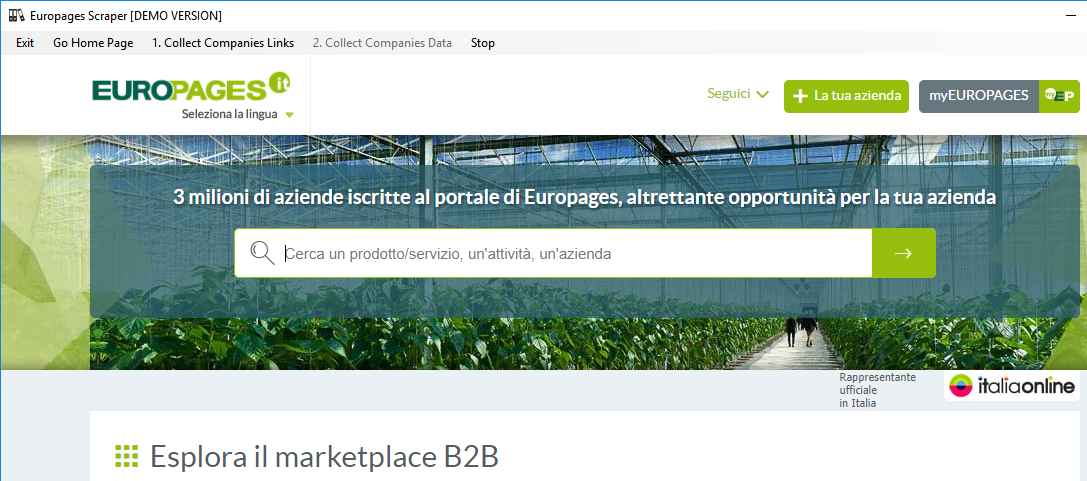
Step 2. Saisissez les mots-clés, puis cliquez sur Entrée pour ouvrir les résultats de la recherche.
Step 3. Cliquez en haut, sur le bouton COLLECT COMPANIES LINKS et le programme commencera à collecter des liens
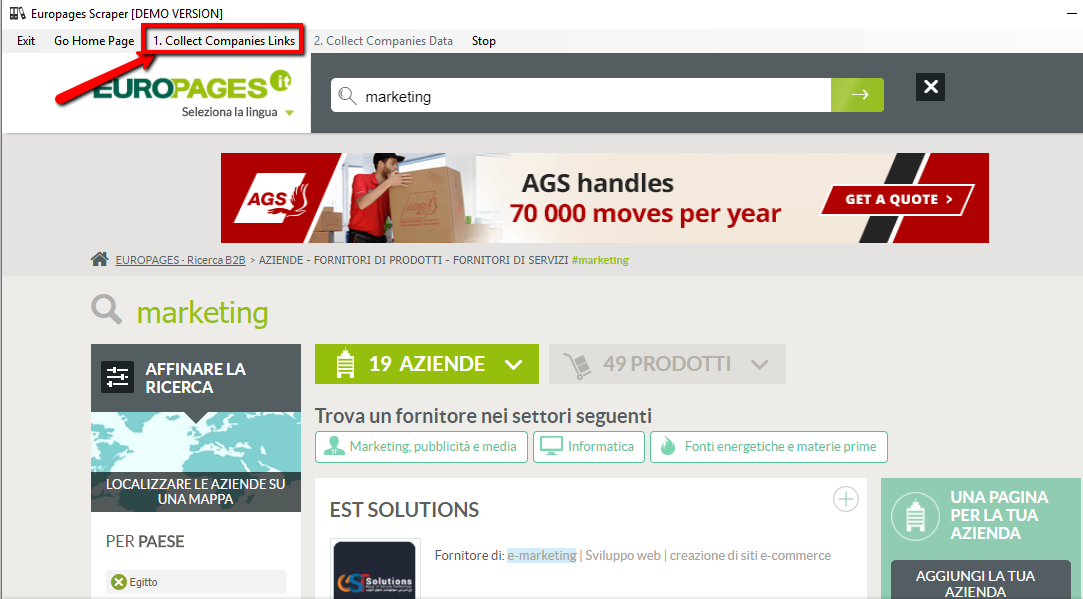
Step 4. Après cela, tous les liens sont collectés, cliquez sur OK
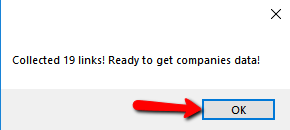
Step 5.Cliquez sur l’autre bouton en haut: COLLECT COMPANIES DATA.
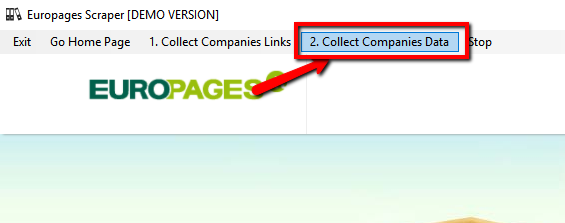
Step 6. Il ouvrira la fenêtre où vous devrez taper le nom et le dossier où le fichier CSV sera enregistré. Dans le fichier CSV, vous aurez toutes les informations sur les entreprises capturées (nom commercial, adresse, téléphone, e-mails, URL du site Web)
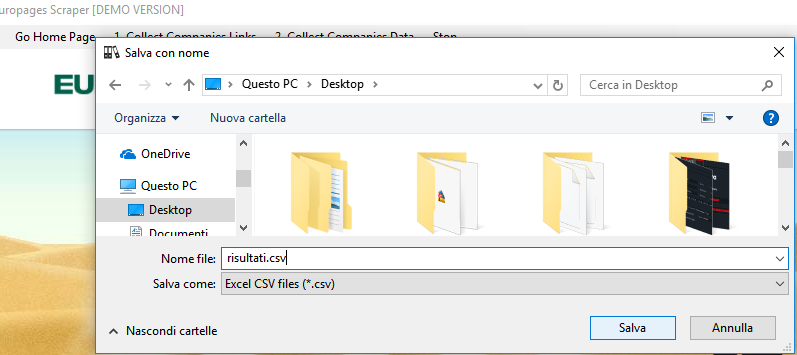
Step 7. Le programme analysera entreprise après entreprise et extraira toutes les informations possibles. La version DEMO n’extraire les informations que des 10 premières entreprises.
Avec la version COMPLÈTE vous pouvez extraire toutes les entreprises de la recherche effectuée, sans limites. Cliquez sur les liens ci-dessous pour acheter la licence (valable pour 1 PC/1 Year) du grattoir Europages.
Avec la version COMPLÈTE vous pouvez extraire toutes les entreprises de la recherche effectuée, sans limites. Cliquez sur les liens ci-dessous pour acheter la licence (valable pour 1 PC/1 Year) du grattoir Europages.
Step 8. Ouvrez le fichier CSV enregistré sur le PC pour vérifier toutes les données capturées.
****************************************************************
Estos son los pasos a seguir para capturar datos del directorio Europages.
Step 1. Descargue el archivo .zip desde el enlace de arriba. Extraiga la carpeta y luego haga doble clic en el archivo Europages.exe en la carpeta.Abrirá la siguiente página de inicio en el programa:
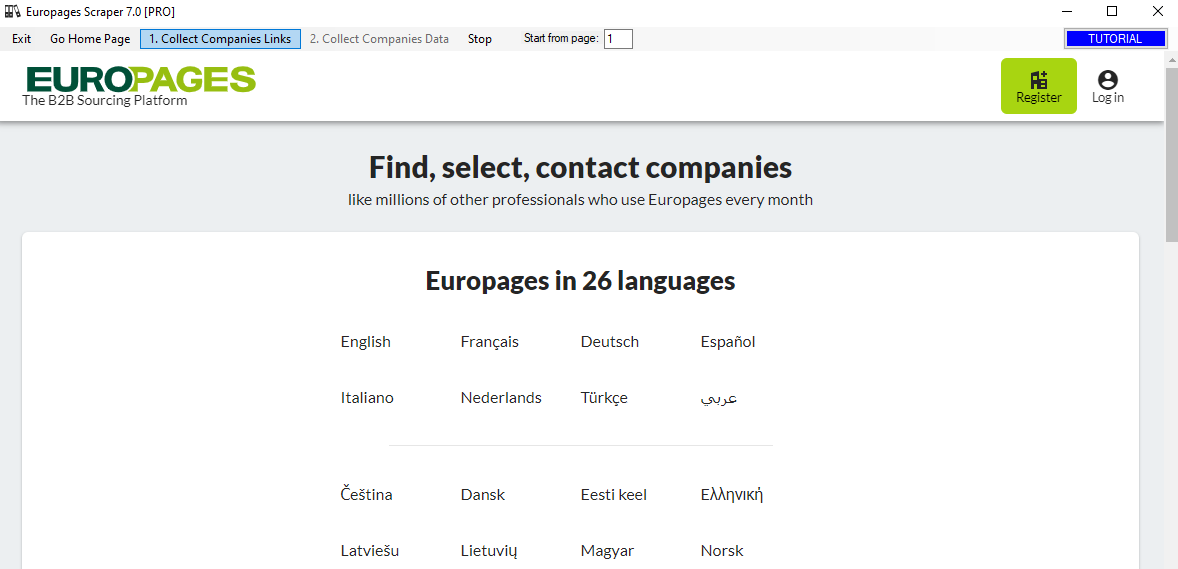
Elija la versión de idioma que desee: inglés, francés, alemán, español, italiano, etc. Entonces se abrirá la página de inicio de Europages en el programa:
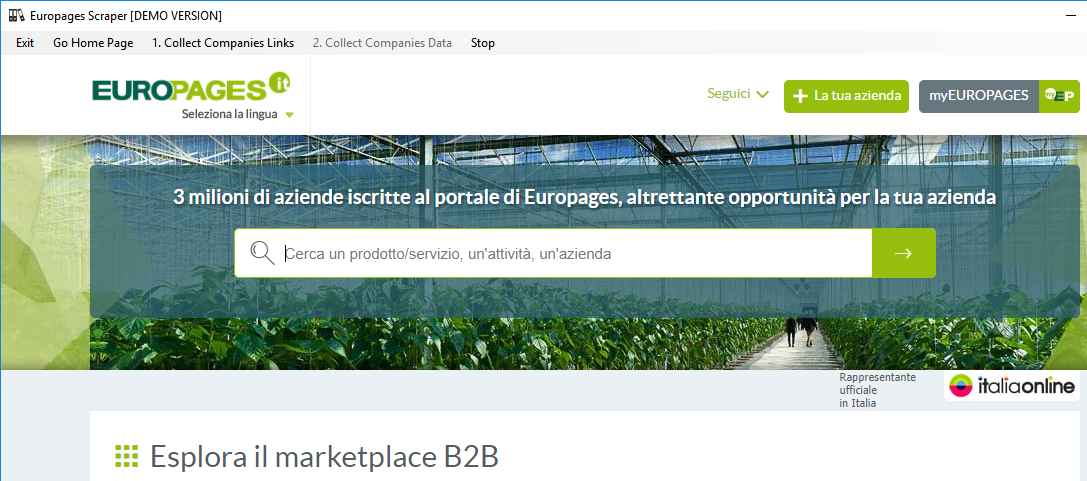
Step 2. Ingrese las palabras clave y luego haga clic en Enter para abrir los resultados de la búsqueda.
Step 3. Haga clic en la parte superior, en el botón COLLECT COMPANIES LINKS y el programa comenzará a recopilar enlaces
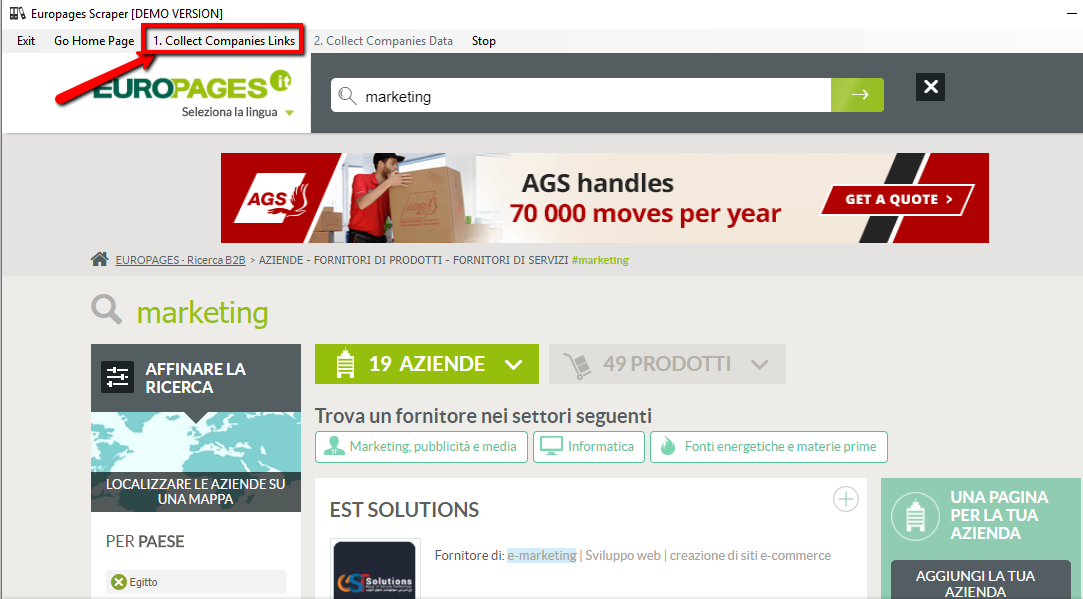
Step 4. Después de que se recopilen todos los enlaces, haga clic en OK
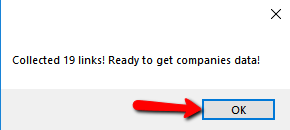
Step 5.Haga clic en el otro botón en la parte superior: COLLECT COMPANIES DATA.
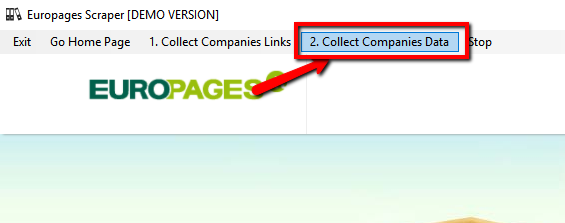
Step 6. Se abrirá la ventana donde debe escribir el nombre y la carpeta donde se guardará el archivo CSV. En el CSV tendrás toda la información de las empresas capturadas (nombre comercial, dirección, teléfono, correos electrónicos, URL del sitio web)
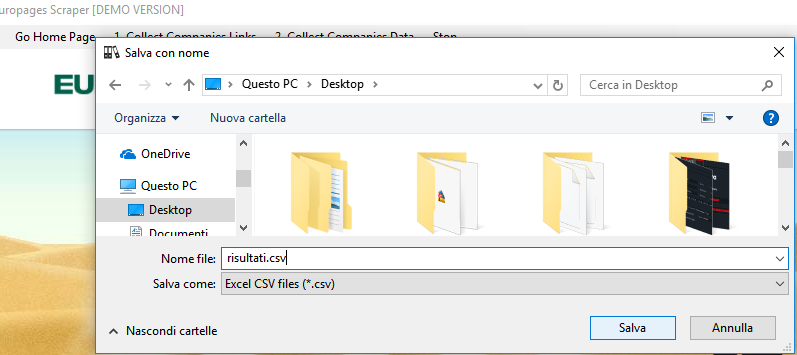
Step 7. El programa analizará empresa tras empresa y extraerá toda la información posible. La versión DEMO extraerá la información de solo las primeras 10 empresas.
Con la versión COMPLETA se pueden extraer todas las empresas de la investigación realizada, sin límites. Haga clic en los enlaces siguientes para adquirir la licencia (válida para 1 PC / 1 Year) del raspador Europages.
Con la versión COMPLETA se pueden extraer todas las empresas de la investigación realizada, sin límites. Haga clic en los enlaces siguientes para adquirir la licencia (válida para 1 PC / 1 Year) del raspador Europages.
Step 8. Abra el archivo CSV guardado en la PC para verificar todos los datos capturados.