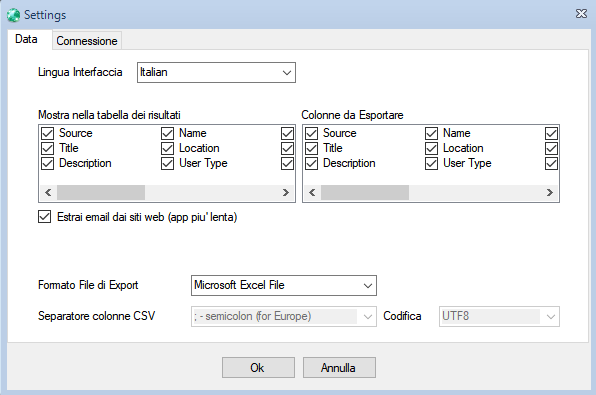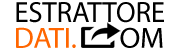AutoScout24 is the most popular classifieds site related to engines (cars, motorcycles, campers, etc..) with thousands of ads posted every day. Also in this case it is possible to view the ads by type of vehicle, by region, by location and also by keyword. Advertisers are both individuals and companies. AutoScout24 is available for different countries and in different languages: Germany (autoscout24.de), Belgium(autoscout24.be), Italy (autoscout24.it), Spain (autoscout24.es), France (autoscout24.fr), Austria, Holland, etc …
AutoScout24 Scraper is a tool that allows you to capture data from all of these sources. Once the search has been carried out and the data obtained, it will be possible to export all the data to a CSV file.
HOW TO USE AUTOSCOUT24 SCRAPER
To extract information from AutoScout24, here are the main steps to take.
STEP 1. Download and install the software on your Windows PC
Here is the link to download the free demo version that allows you to capture the first 35 results of each search:
After installing and starting the program, this main screen will open:
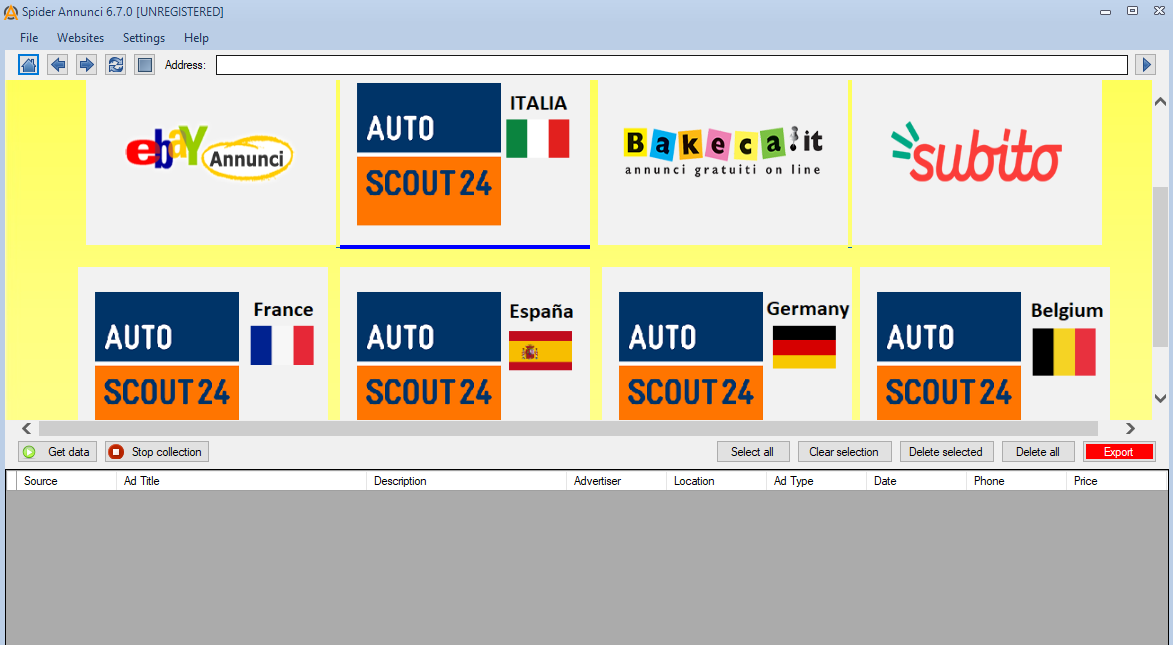
STEP 2. Select the AutoScout24 website to “crawl”
Click on the logo of AutoScout24 you want to “capture” data from (Italy, Spain, Belgium, Germany, France, ecc…)
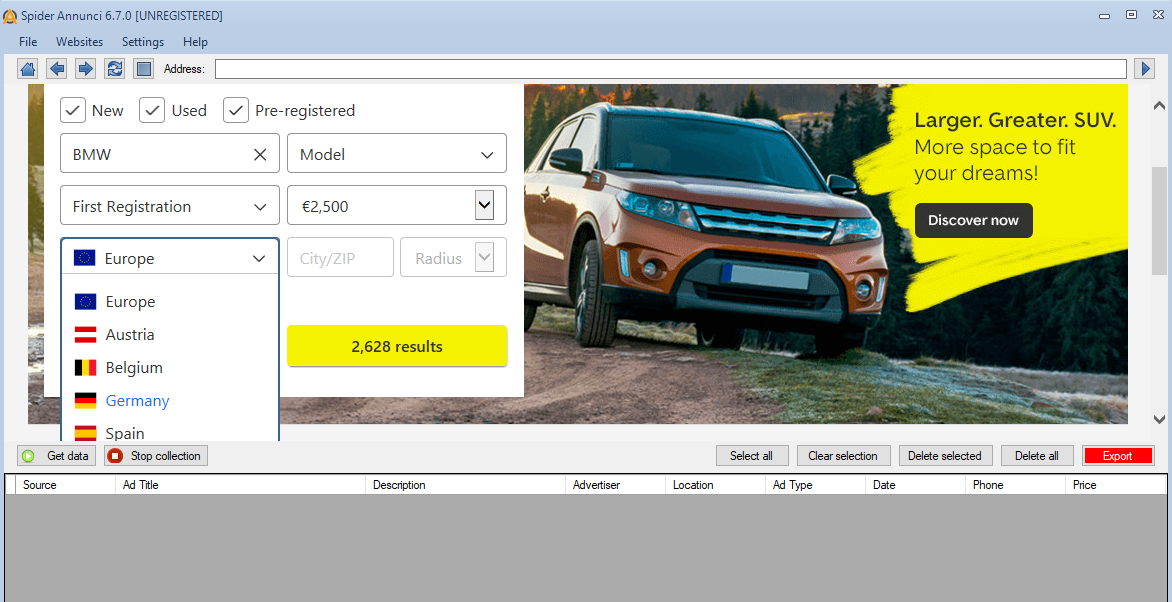
STEP 3. Select the category and location
Choose the type of ads you want to view and capture with the program. Select the category and click on the “Search” button. Once the page with the search results appears in the program, click on the GET DATA button and the software will begin to extract all the information of the ads: ad title, description, advertiser, location, type, date, telephone number (mobile), link photo, email address, etc …
Below is the screen shot you will see while capturing ad data:
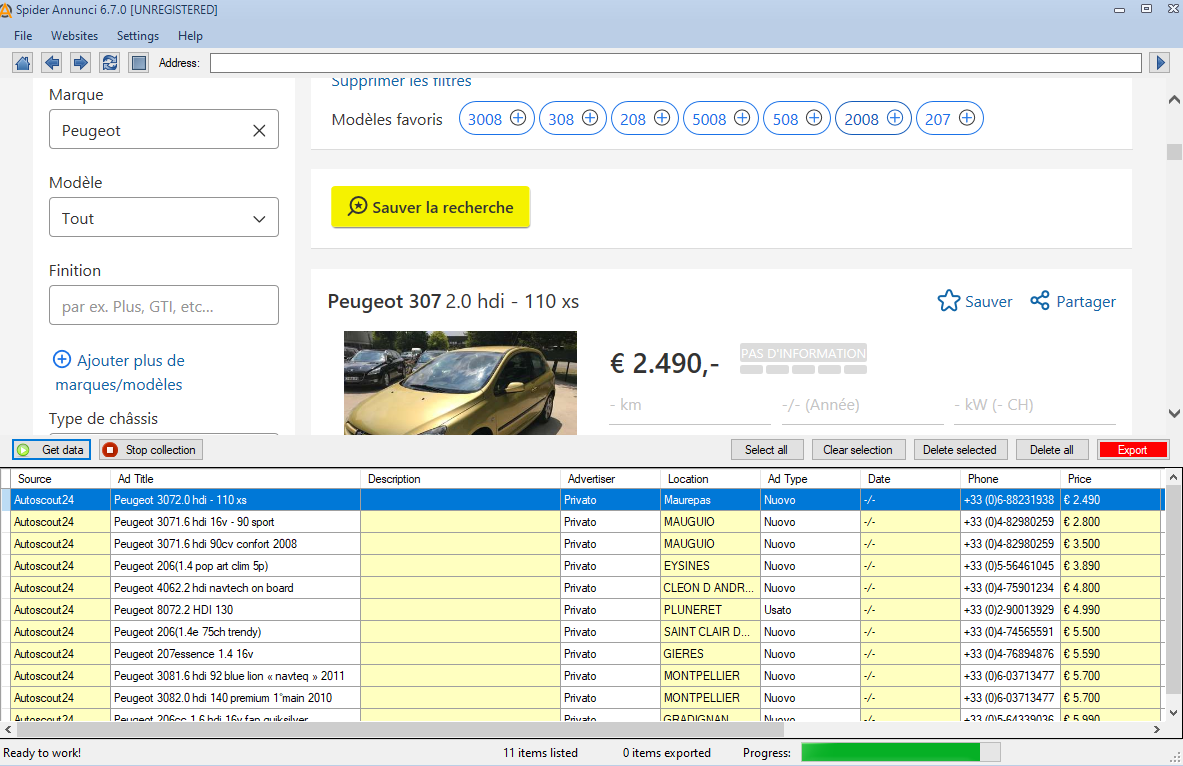
Step 4. Data Export
At the end of the data extraction click on SELECT and then on EXPORT. You can export the data to an excel, csv or txt file (to choose the type of file to export click on the SETTINGS menu at the top and then select the output format).
NB: The export is only active with the “FULL” version of the program. In the demo version, on the other hand, after 35 captured results, the following window will appear inviting you to purchase the program license (Cick here to access to the purchase page and request the unlimited license valid for 1 year)
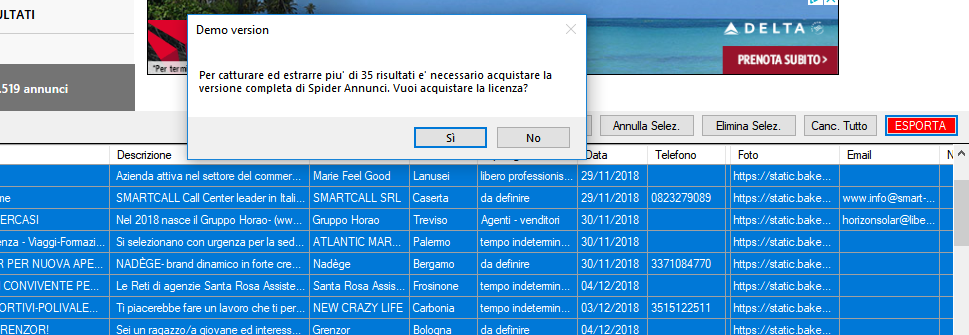
PROGRAM SETTINGS
From the program settings, in addition to choosing the format of the exported file, it also allows you to select which data to export. For example, if you are interested in exporting only the advertiser’s name and mobile (or landline) number, select the “Name” and “Phone” boxes and click OK to confirm. This way the exported file will contain only these two columns.