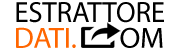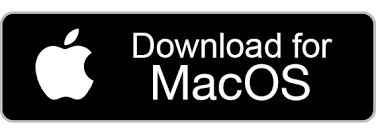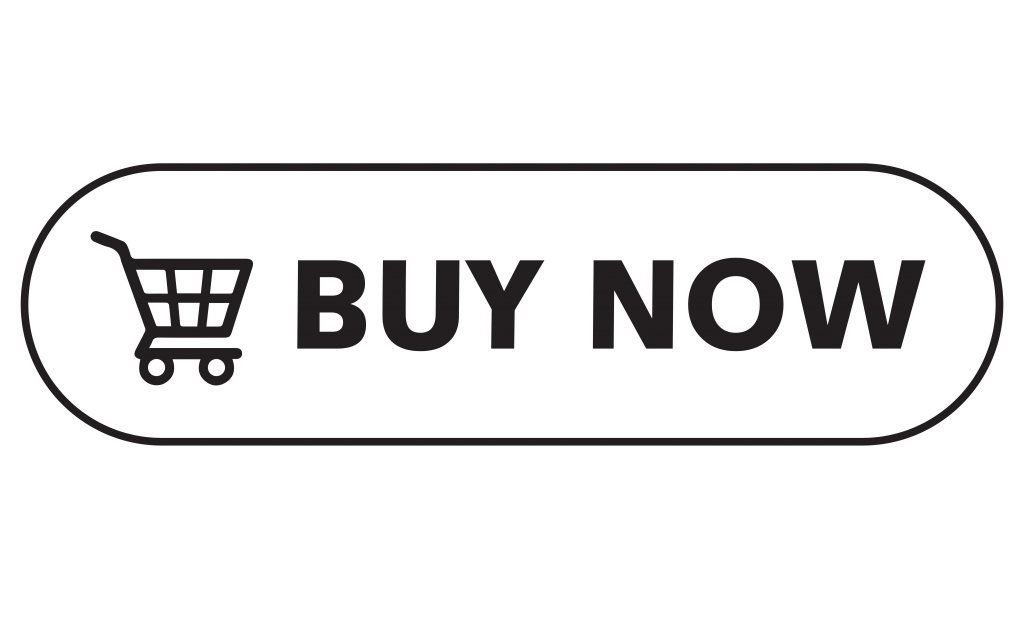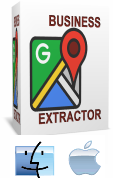
Our flagship product, G-Business Extractor, is now also available for Mac users. Thanks to this software, users with a Mac computer will be able to easily and quickly scan Google Maps pages to capture important business data.
With G-Business Extractor you can search and extract information from companies from almost all over the world and save the details in a CSV or Excel file. Among the information that can be extracted are: Business Name, Category, Address, City, Telephone number, Website, Email address, latitude, longitude, map link, etc….
Using G-Business Extractor for Mac is really simple. Here is a step by step guide.
STEP 1. DOWNLOAD AND INSTALLATION
Click the button below to download the G-Business Extractor app installation package for Mac
After downloading the GBusinessExtractor.dmg file on your Mac, double-click it to install it. The following screen will open:
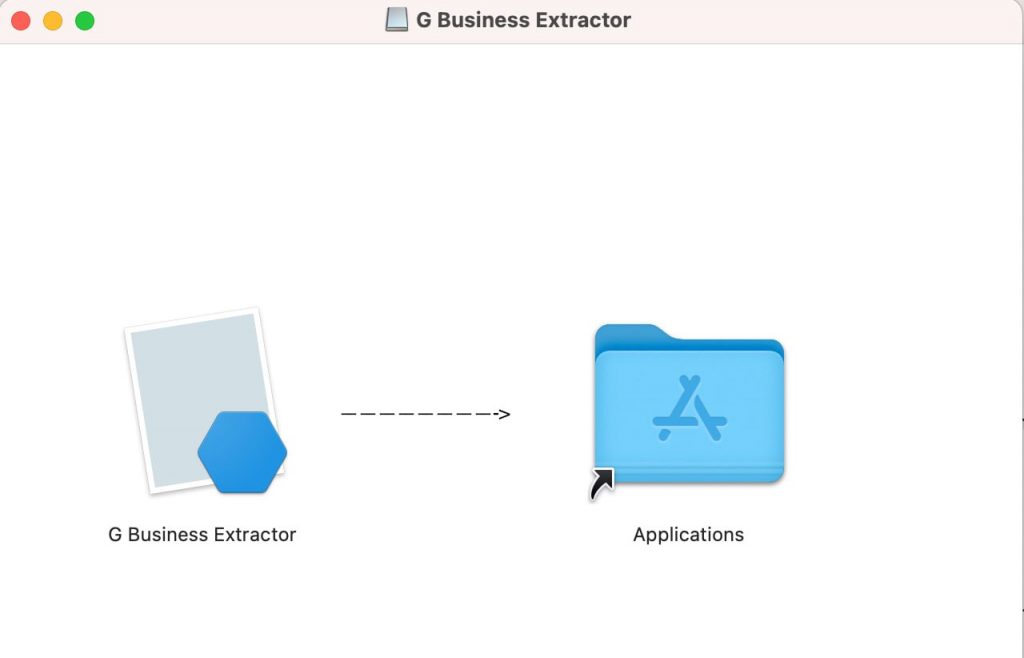
With the mouse, drag the G-Business Extractor folder into the Applications folder. This will install the app on your Mac.
To open the app, now click on the Applications folder and then right-click the G-Business Extractor icon and click on OPEN to confirm and open the app
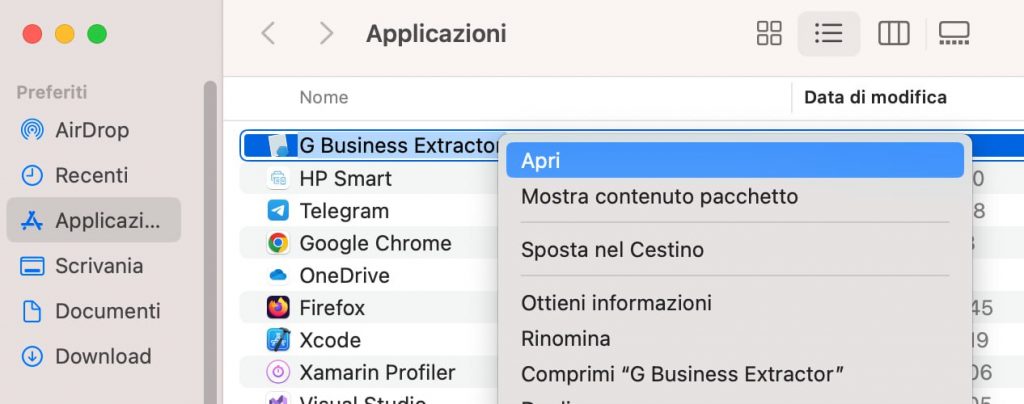
Since this app is not downloaded from the App Store, it is normal that the Mac will initially prevent you from opening it by simply double-clicking it (because it will be “unidentified“). You will necessarily have to right-click on the G-Business Extractor text and then press OPEN. Or Ctrl-click the app icon, then choose Open from the context menu. Click Open. The app will be saved as an exception to your security settings, and you can open it in the future by double-clicking it, just like a whitelisted app.
Here is the main interface of G-Business Extractor for Mac:
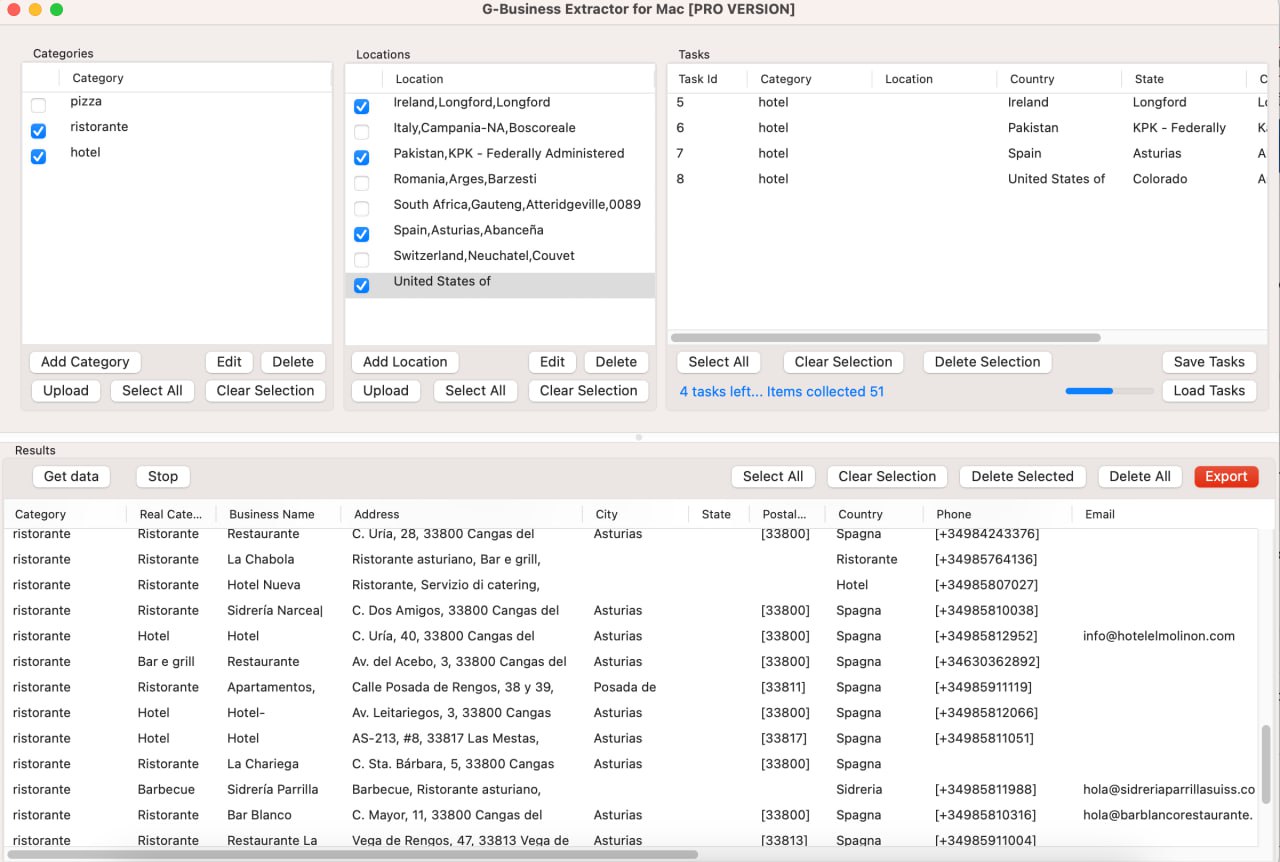
STEP 2. INSTALL MOZILLA FIREFOX FOR MAC
For G-Business Extractor to work correctly and scan Google Maps pages, it is essential that Firefox is installed on your Mac. You can download and install it from this page: https://www.mozilla.org/firefox/mac/
In this case, to install Firefox, just double click on the installation file (.dmg format)
STEP 3. SET CATEGORY AND LOCATION
After installing Mozilla Firefox on your Mac you can finally start using G-Business Extractor.
Press ADD CATEGORY at the top left to add the keywords or product category of your interest.
Then press on the right on ADD LOCATION to also enter the location in which to do the search and extract the data (from Google Maps)
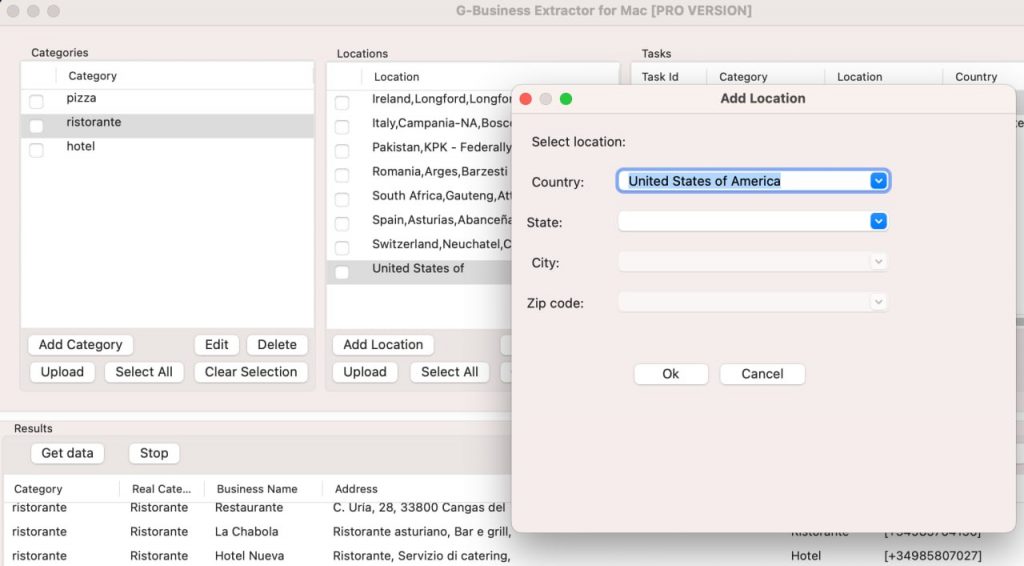
You will have to select the country, the state, the city and possibly also the postal code if you want to do a targeted search. Alternatively you can also select just the country and a region and then search for results in that entire region.
The countries currently available and selectable in the program are: United States, Germany, France, Italy, India, Indonesia, Austria, Australia, France, Spain, Argentina, Colombia, Belgium, Brazil, Canada, England, Denmark, Chile, Hungary, Ireland , Pakistan, Bangladesh, Romania, Portugal, South Africa, Sweden, Switzerland, Turkey, etc…
STEP 4. START DATA EXTRACTION
After setting the categories and locations, simply click on GET DATA and the program will begin to extrapolate all the data and display it in the table below. During the extraction you will notice that the program processes every single “Task” (relating to each postcode) and at the top right you can view the number of remaining tasks and the number of results already extrapolated.
STEP 5. DATA EXPORT
Once the data capture has been completed, to export it to your Mac, simply press the SELECT ALL button and then the EXPORT button. A window will open in which you can choose the name to give to the export file and the folder in which to save it. The file will be saved in CSV format by default and this file can be opened with a simple double click. It will open inside NUMBERS as you can see from the picture below
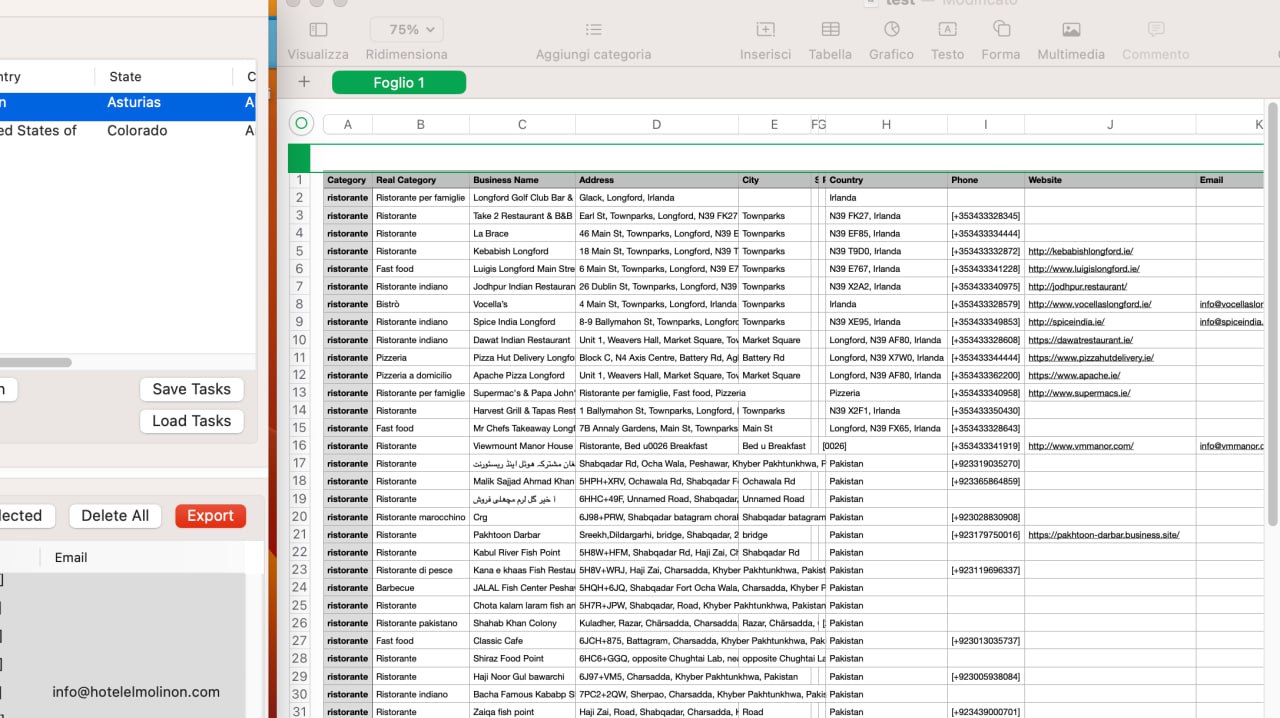
DEMO VERSION LIMITATIONS
The free demo version that you can use to understand how the program works has two limitations:
- Extrapolate a maximum of 35 results per search
- It does not allow you to export the results
To remove these limitations you must purchase the software license. Click the button below to purchase the license (valid for 1 year):
Immediately after purchase you will receive an email containing the registration code to be inserted into the program to activate it. Activation must be done by clicking on the GBusiness Extractor menu and then pressing Register. A window will open in which you must enter your email and license code.
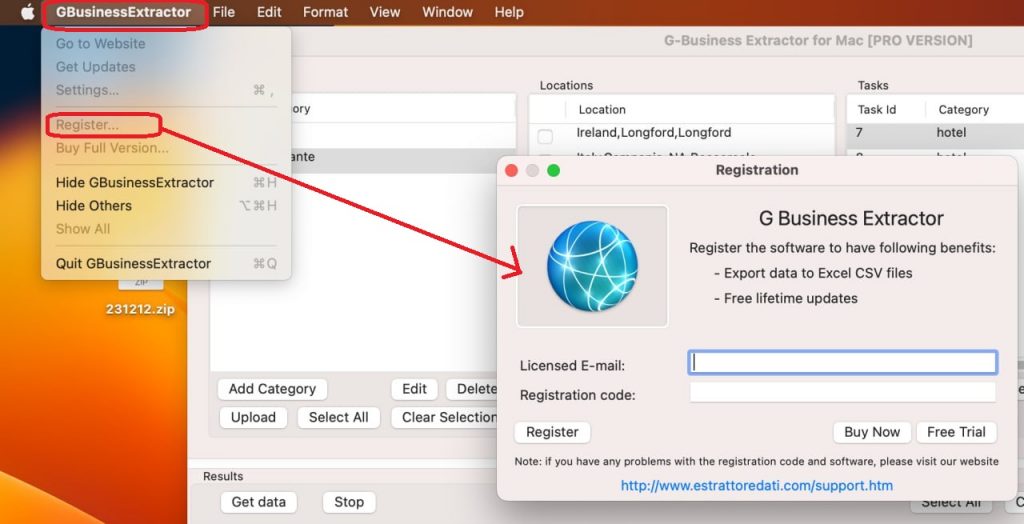
NOTE: After activation you must close and reopen the program to apply the changes and use the PRO version (without limitations)
ADVANCED SETTINGS
By clicking on the GBusinessExtractor menu and then on SETTINGS, the following window with advanced settings will open. From this window you can do the following operations.
a) Enable or disable the extraction of email addresses from websites
b) Set the number of results for each postal code that you want to extract. It is advisable to set a number of 10-15 if you are searching over a very large location and if you want to avoid capturing many duplicates.
c) Set auto export, i.e. the data is automatically saved during capture. Here you can set the folder in which to save the file containing all the captured data.
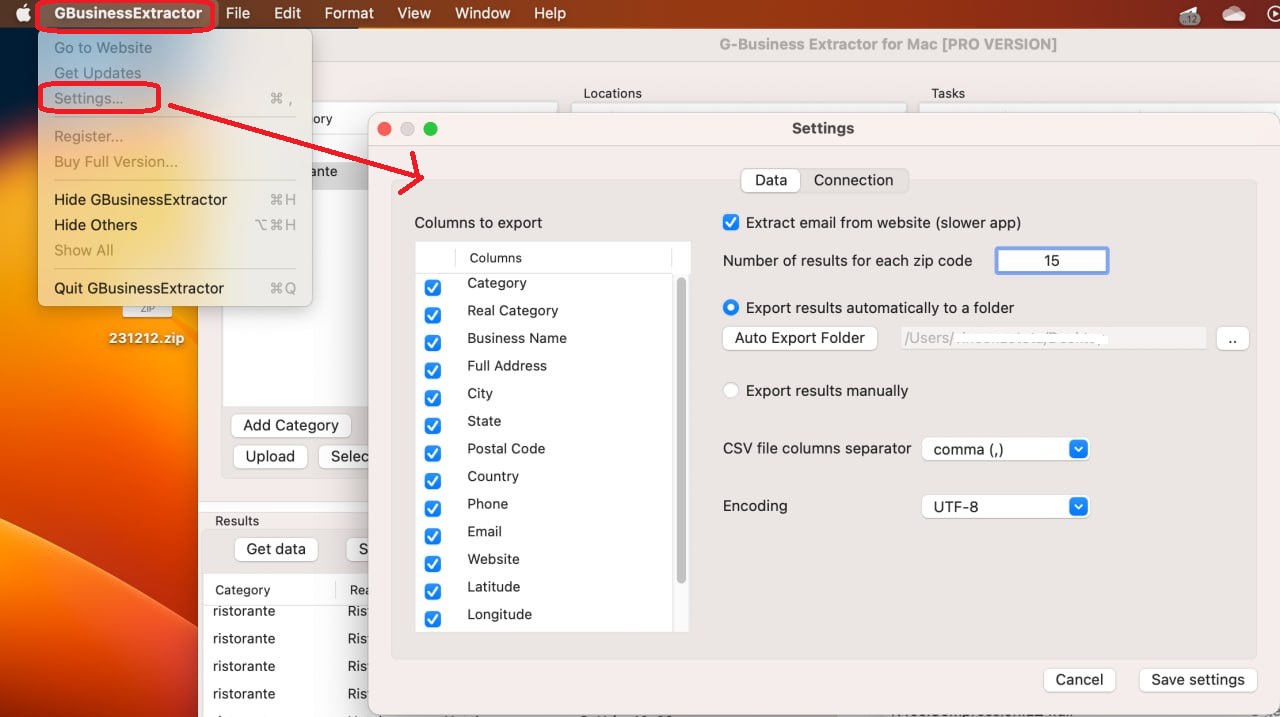
Try G-Business Extractor on your Mac now and start creating lists of potential customers for your business!