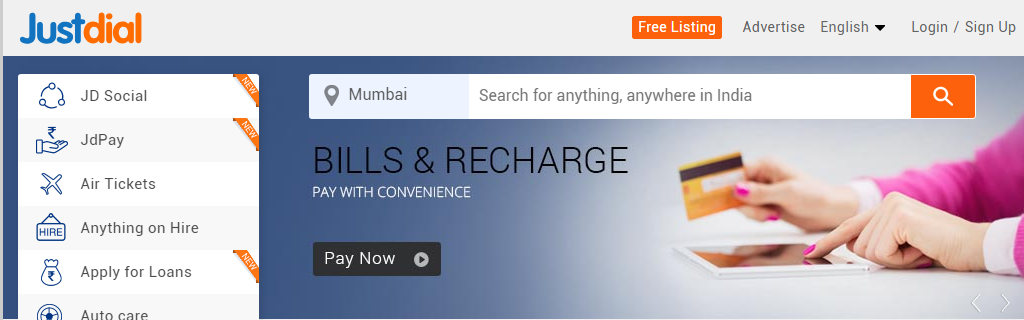
Justdial.com is the leading directory of companies in India. It is a site well structured that facilitate the search for companies and professionals located in India. If you are looking for a way to extract data from JUST DIAL, in this page you will find the best software solution. With this software you will be able to scan and retrieve informations from JustDial.com?
The software able to scan Just Dial website and also a lot of other “yellow pages” directories is Yellow Leads Extractor. It is a powerful Yellow Pages Scraper and YELP scraper that capture all companies data from public directories. Now it supports also JUSTDIAL.
Thanks to Y-Leads Extractor you can extract data from Just Dial like businesses name, address, phone number as well as emails. Check this Youtube Video Tutorial to see how it works!
Download now the free trial version:
Yellow Leads Extractor is very simple to use. And all captured data from JustDial.com will be ready to be saved into a CSV or Excel file. Please read below to learn how to use Yellow leads extractor and get email from JustDial in 5 minutes!
NOTE: Please note that on JustDial.com all phone numbers and email addresses are well encrypted. But Y-Leads Extractor is able to capture phone numbers and decrypt them. Also email addresses can be captured from the website URL (if website url is listed in Justdial.com).
How to use Y-Leads Extractor to scrape JUST DIAL website
Step 1: Download, install and launch the software. This is the main screen of the program:
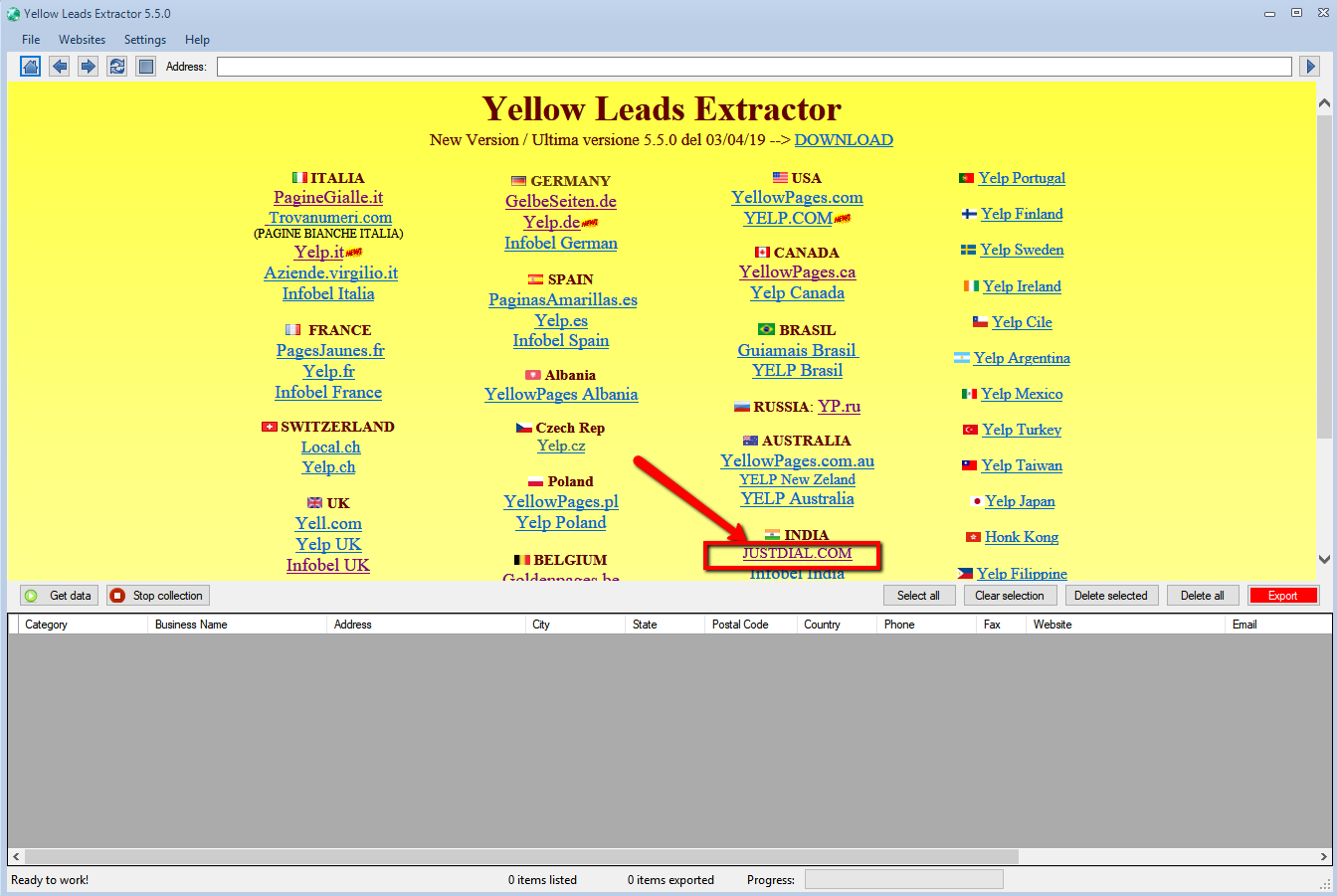
Click on JUSTDIAL.COM link to open the Just Dial website in the browser of the program. You will see this:
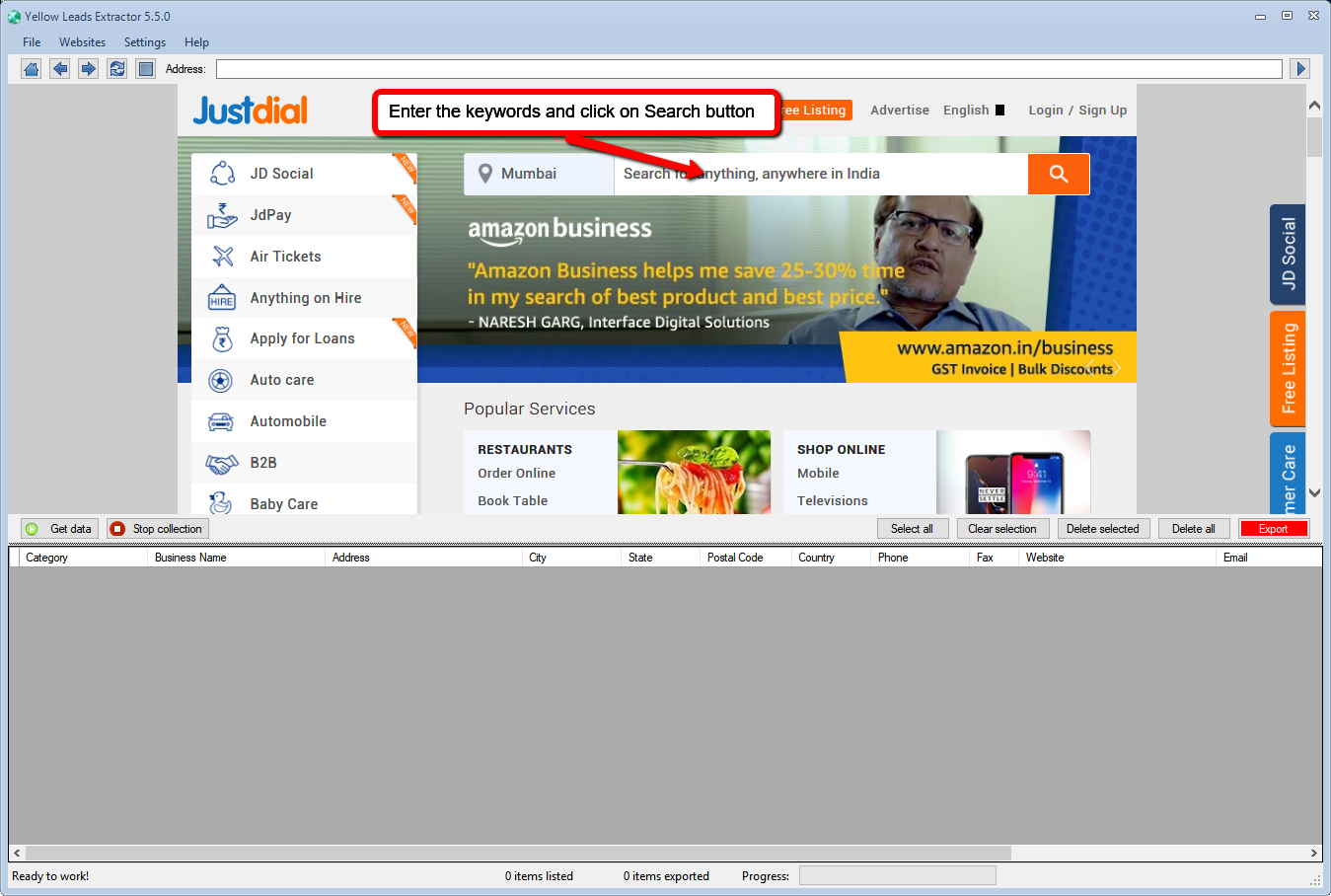
Step 3: Wait that the first page of results is loaded
Step 4: Now click on GET DATA button to see the captured results below the software (see image below)
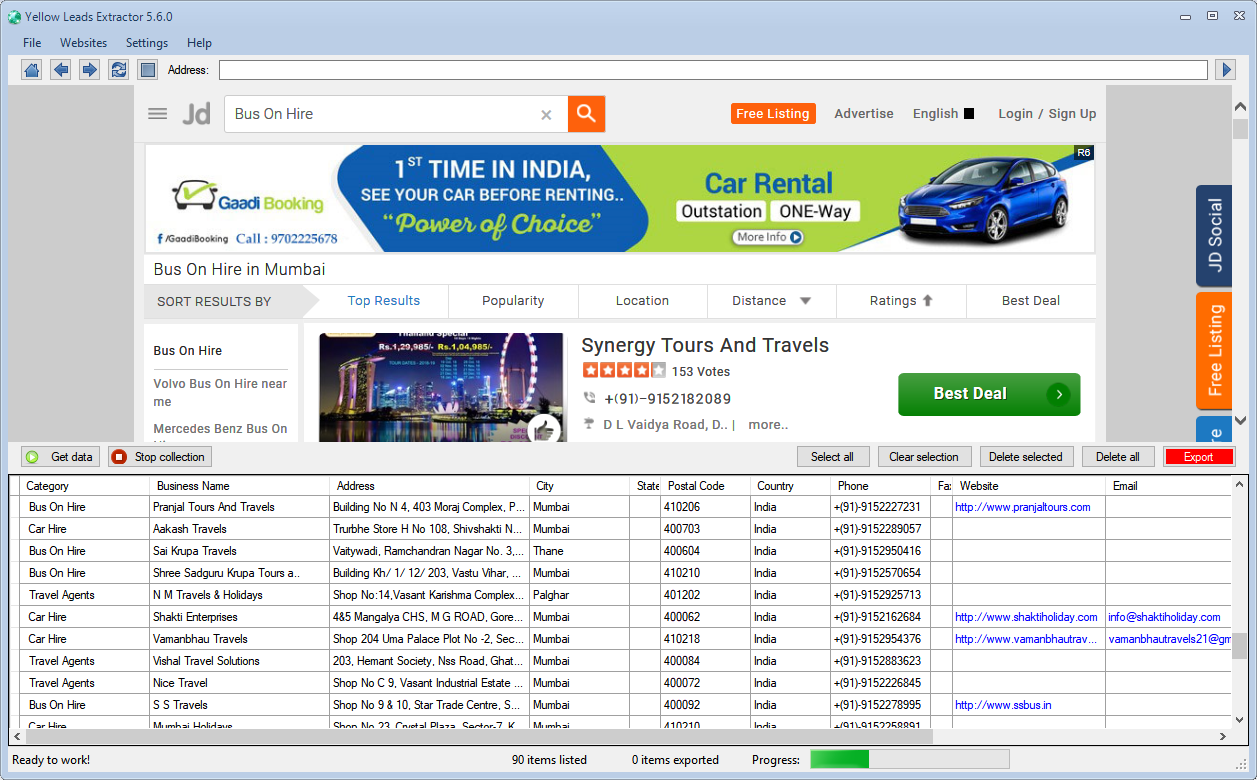
Step 6: Click on EXPORT button (red button on the right). The data can be saved in a CSV file format or to Excel. Go to Settings menu to choose your preferred output file format.
NB: If you are using the FREE TRIAL VERSION of the software, after 35 data captured it will appear a notice that let you know you should purchase the FULL version to capture and export more data:
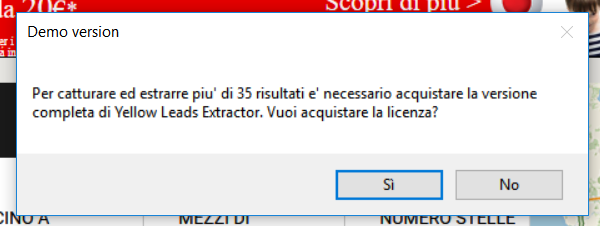
You can purchase the full version from the menu Help –> Buy Full Version
DOWNLOAD YELLOW LEADS EXTRACTOR (trial version for Windows)
If you want the FULL license (without limitations and valid for 1 Year) please CLICK HERE
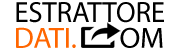
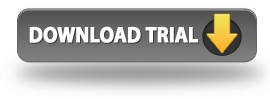
I commenti sono chiusi.